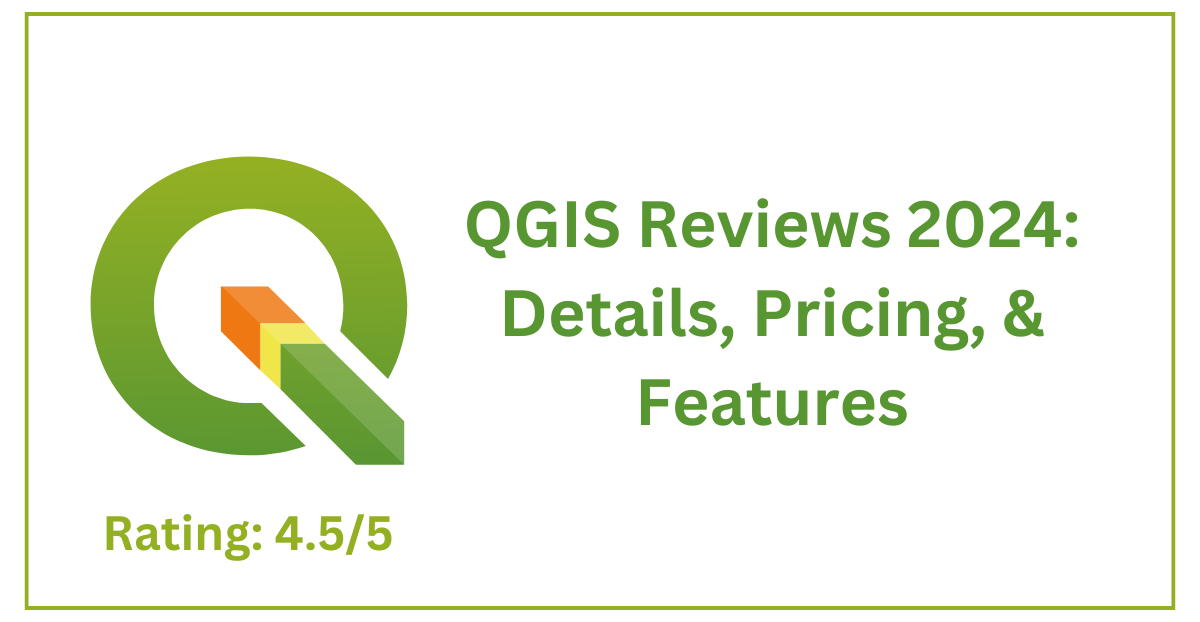Top 10 Best QGIS Plugins for Remote Sensing in 2025 (Free & Powerful Tools)
Remote sensing is one of the most powerful applications of GIS. With the rise of open-source tools, QGIS has become a popular platform for remote sensing professionals. But to get the most out of it, you need the right plugins. In this article, we’ve compiled the Top 10 Best QGIS Plugins for Remote Sensing in 2025 that will supercharge your geospatial analysis and help you extract valuable insights from satellite imagery. Top 10 Best QGIS Plugins for Remote Sensing 1. Semi-Automatic Classification Plugin (SCP) Best For: Land cover classification, NDVI analysis, and satellite image preprocessing The Semi-Automatic Classification Plugin (SCP) is widely regarded as the most powerful and popular plugin in QGIS for remote sensing tasks. It transforms QGIS into a fully functional remote sensing workstation, making it ideal for professionals, researchers, and students working with satellite imagery. 🔍 Key Features: ✅ Multi-sensor Support SCP supports a wide range of satellite sensors, including: Landsat (4–9) Sentinel-2 (from ESA) ASTER MODIS, Sentinel-3, and many othersYou can easily download satellite images directly through the plugin, streamlining your workflow. ✅ Supervised and Unsupervised Classification SCP allows both supervised (user-defined training samples) and unsupervised (automated clustering) classification. This means you can: Classify land cover types like water, vegetation, urban, etc. Use training areas for accurate mapping Create thematic maps for research and analysis ✅ Band Calculation (NDVI, NDWI, etc.) The plugin provides built-in tools for computing vegetation and water indices, such as: NDVI (Normalized Difference Vegetation Index) NDWI (Normalized Difference Water Index) SAVI, EVI, and moreThese indices are crucial for analyzing vegetation health, water bodies, and other land surface features. ✅ Preprocessing Tools SCP comes with a suite of tools for preparing your satellite images before analysis: Atmospheric correction using DOS1 (Dark Object Subtraction) Band alignment and resampling for multi-sensor image stacking Conversion of DN to reflectance or radiance valuesThis ensures that your data is clean, calibrated, and ready for accurate analysis. ✅ Download and Integration Easily installable via the QGIS Plugin Manager Integrates seamlessly with other QGIS raster tools Offers tutorials and documentation directly within the plugin 2. Orfeo Toolbox (OTB) Best For: Advanced image analysis, segmentation, and large-scale raster data processing Orfeo Toolbox (OTB) is an open-source library designed for processing high-resolution remote sensing images. Originally developed by the French Space Agency (CNES), OTB is now a trusted solution for handling object-based image analysis (OBIA) and feature extraction. It integrates seamlessly with QGIS through the Processing Toolbox, giving you access to a powerful suite of remote sensing tools. 🔍 Key Features: ✅ Object-Based Image Analysis (OBIA) Unlike traditional pixel-based classification, OTB supports object-based classification, where: Images are segmented into meaningful regions or “objects” Classification is performed based on texture, shape, and spectral information Ideal for high-resolution satellite data like SPOT, Pleiades, or commercial sensors This method improves accuracy in urban studies, land use mapping, and detailed ecological monitoring. ✅ Feature Extraction and Classification OTB includes algorithms to extract and classify features such as: Roads, buildings, vegetation patches, and water bodies Automatically calculate statistical and texture-based attributes Support for supervised and unsupervised classification, including SVM and K-means This makes it ideal for detecting changes in land use, mapping infrastructure, or tracking environmental impacts. ✅ Handles Very Large Raster Files OTB is optimized for processing large remote sensing images—even those several gigabytes in size. It supports: Tiling Streaming On-the-fly memory managementYou won’t face crashes or slow-downs when working with high-resolution or multi-temporal datasets. ✅ Optical and Radar Image Processing OTB supports a wide variety of image types, including: Optical imagery (Sentinel-2, Landsat, SPOT) Radar imagery (Sentinel-1, SAR data)It also includes advanced SAR processing capabilities like speckle filtering, coherence analysis, and polarimetric decomposition. 🧩 Integration in QGIS Fully accessible via QGIS’s Processing Toolbox You can run OTB algorithms directly from the QGIS interface Offers advanced options through command-line and standalone tools 3. Google Earth Engine (GEE) Plugin for QGIS Best For: Accessing and processing cloud-based satellite data effortlessly within QGIS The Google Earth Engine (GEE) Plugin bridges the power of Google’s cloud-based geospatial processing platform with the versatility of QGIS. It allows users to tap into the massive satellite data archive of Earth Engine directly from the QGIS interface—making it a favorite tool for researchers, environmental scientists, and remote sensing professionals. 🔍 Key Features: ✅ Visualize and Access Remote Sensing Datasets With GEE’s plugin, you can browse and load: Global satellite imagery (Sentinel-2, Landsat, MODIS, etc.) Environmental datasets (precipitation, land surface temperature, vegetation indices, etc.) Long-term time series data with easeThe plugin makes it easy to overlay and compare datasets instantly on your QGIS map canvas. ✅ Run Earth Engine Scripts Inside QGIS Once connected to your GEE account, you can: Write or import JavaScript-based Earth Engine scripts Execute them directly from QGIS View outputs like NDVI maps, land cover classifications, or temporal analysesYou get the power of Google’s cloud-based computation without ever leaving the QGIS environment. ✅ Export Results with a Few Clicks The plugin allows you to: Export analysis outputs (raster or vector) directly from GEE to your local machine or Google Drive Save processed layers as GeoTIFF, SHP, or CSV Use results seamlessly within your ongoing QGIS projectThis is a huge time-saver when working on large or multi-sensor datasets. ✅ Seamless Integration with GEE Data Catalog You get direct access to: More than 70+ petabytes of Earth observation data Thousands of pre-processed, ready-to-use datasets Datasets updated in near real-time (e.g., Sentinel-2 every 5 days) This makes it extremely useful for: Deforestation monitoring Agricultural analysis Climate change tracking Urban expansion mapping ⚙️ Requirements A Google Earth Engine account (free for research and non-commercial use) An active internet connection Basic knowledge of JavaScript-based GEE scripting is helpful but not mandatory Related Content: 7 Powerful GIS Applications in Climate Science 25 Best QGIS Plugins Every QGIS User Must Know Top 16 FREE Sources of GIS Vector Data (Updated 2025) 4. Sentinel Hub Plugin Best For: Accessing Sentinel-2, MODIS, and Landsat imagery directly in QGIS The Sentinel Hub Plugin is a powerful tool that allows … Read more