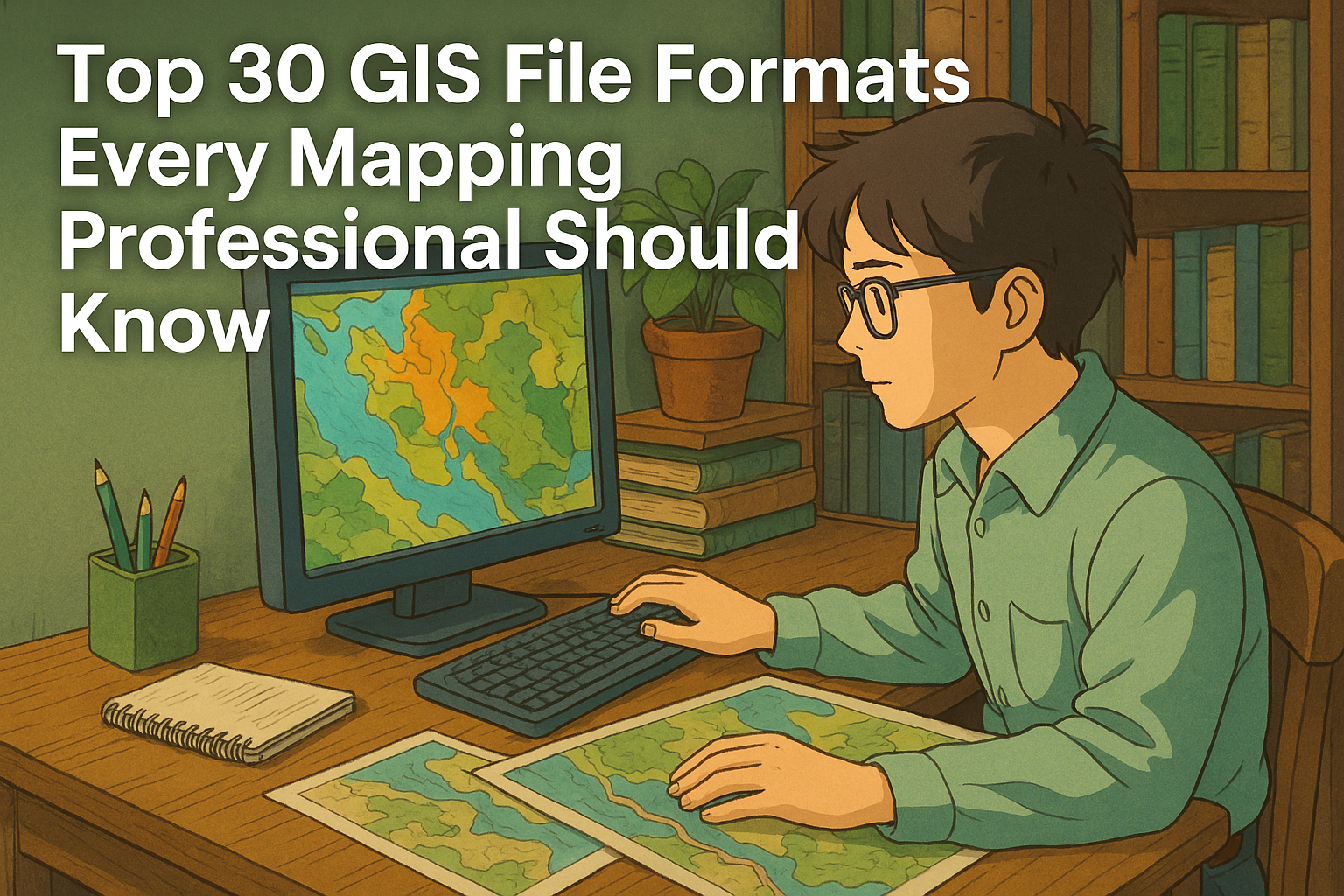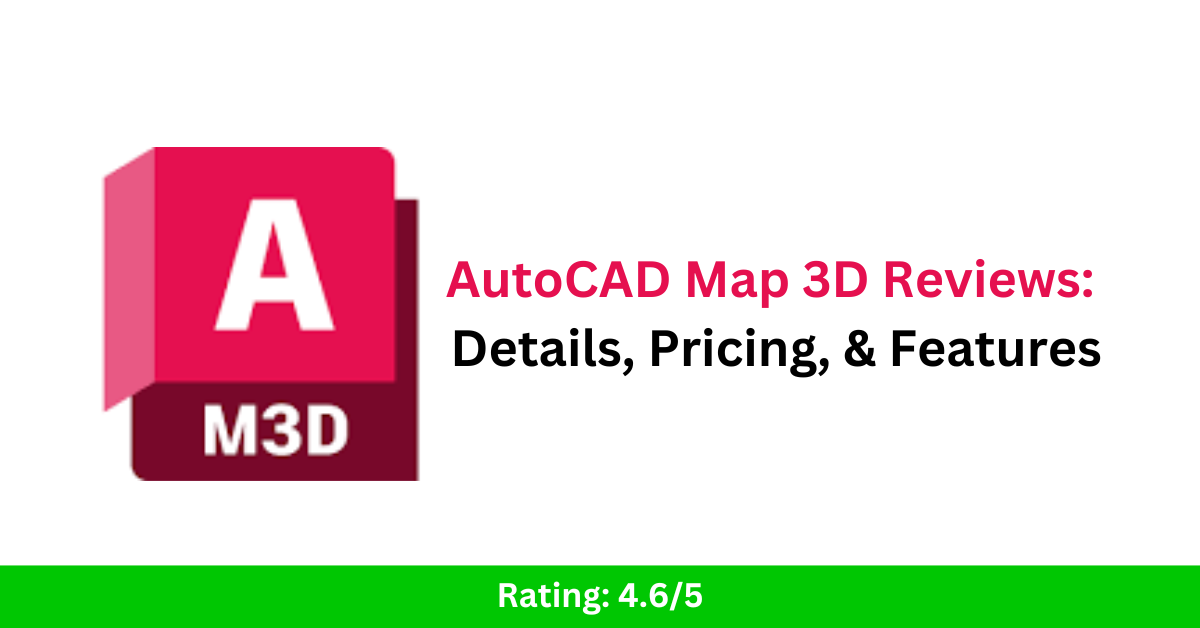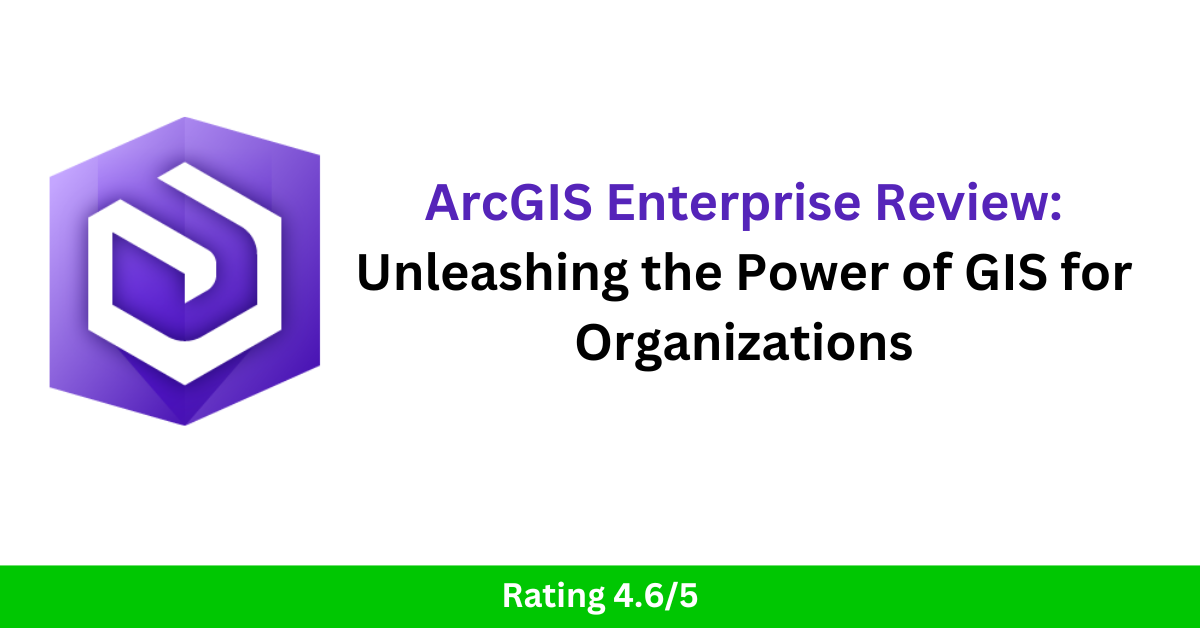Top 30 GIS File Formats Every Mapping Professional Should Know
Whether you’re a GIS (Geographic Information System) professional, developer, or student, navigating the world of GIS file formats can feel overwhelming. With countless file types for vector, raster, spatial databases, and metadata, understanding which file format to use—and when—can drastically boost your productivity. In this comprehensive guide, we’ll break down 30 of the most commonly used GIS file formats, helping you decode their purpose, compatibility, and usage in modern mapping and spatial analysis workflows. 30 GIS File Formats 🔷 Vector File Formats Vector files store geographic features as points, lines, and polygons. These formats are perfect for boundaries, roads, rivers, and more. When working with spatial data, choosing the right vector file format is crucial. Vector formats represent geographic features using points, lines, and polygons, making them ideal for storing roads, boundaries, buildings, and other precise features. Let’s explore some of the most commonly used vector GIS file types, including their structure, use cases, and compatibility. 1. Shapefile (.shp, .shx, .dbf) The Shapefile is a widely used vector file format developed by Esri, and despite being introduced in the early 1990s, it’s still very popular. 🔍 Key Components: .shp – Stores geometry (points, lines, polygons) .shx – Shape index format for fast access .dbf – DBase file containing attribute data ✅ Advantages: Supported by nearly every GIS software (ArcGIS, QGIS, MapInfo, etc.) Simple and reliable for sharing vector data ⚠️ Limitations: No support for topology Attribute table has a 10-character field name limit Maximum file size ~2 GB 2. GeoJSON (.geojson) GeoJSON is an open-standard format based on JavaScript Object Notation (JSON). It represents geographic features and their attributes in a lightweight, human-readable structure. 🌍 Best For: Web mapping applications (Leaflet, Mapbox, OpenLayers) API data exchange and web-based visualizations ✅ Advantages: Easy to read and write Excellent for browser-based GIS applications Supports properties (attributes) along with geometry ⚠️ Limitations: Larger files may impact performance Doesn’t support complex topology 3. KML/KMZ (.kml, .kmz) KML (Keyhole Markup Language) and KMZ (its compressed version) were developed by Google for Google Earth. These are XML-based formats used to display geographic data in 3D. 🌍 Use Cases: Creating interactive maps Visualizing spatial features in 3D viewers Sharing geographic data in presentations ✅ Advantages: Easy to view in Google Earth/Maps Supports styling, pop-ups, and 3D visualizations ⚠️ Limitations: Not ideal for advanced GIS analysis Slower performance with large datasets 4. GeoPackage (.gpkg) GeoPackage (GPKG) is a modern, open-source format based on SQLite that can store vector, raster, and tile data in a single file. 🔧 Ideal For: Mobile GIS applications Offline mapping and data portability ✅ Advantages: All-in-one container (vector + raster) Fully OGC-compliant and platform-independent Faster performance and better scalability than shapefiles ⚠️ Limitations: Slightly larger learning curve for beginners Not supported by some legacy systems 5. CSV (.csv) Comma-Separated Values (CSV) files are not GIS-specific but are frequently used for storing tabular spatial data, especially when paired with coordinate columns (e.g., latitude/longitude). 🧭 Typical Use: Simple geocoding (e.g., plotting store locations) Joining tabular data with spatial datasets ✅ Advantages: Easy to create/edit in Excel, Notepad, Google Sheets Widely supported for quick imports ⚠️ Limitations: Cannot store complex geometry Needs coordinate columns for spatial use 6. GPX (.gpx) GPS Exchange Format (GPX) is an XML format designed specifically for sharing GPS data such as waypoints, tracks, and routes. 🚴 Use Cases: Outdoor recreation (hiking, cycling) GPS logging and route tracking Import/export from GPS devices ✅ Advantages: Supported by many fitness/GPS apps Easy to view and share track data ⚠️ Limitations: Limited attribute support Not suitable for complex GIS analysis 7. DWG (.dwg) DWG is the native file format for AutoCAD, primarily used in architectural and engineering design. It stores 2D and 3D vector data. 🛠️ Commonly Used By: Engineers, architects, and surveyors Infrastructure planning and CAD-GIS workflows ✅ Advantages: High precision Extensive CAD support ⚠️ Limitations: Limited GIS-specific functionality Requires conversion to use in most GIS tools 8. DXF (.dxf) Drawing Exchange Format (DXF) is a more open version of DWG, used to share AutoCAD data with other software, including GIS platforms. 🌐 Use Cases: CAD-to-GIS data exchange Importing building layouts or blueprints into GIS ✅ Advantages: Open format with wide support Easier to integrate into GIS than DWG ⚠️ Limitations: Still CAD-focused, not ideal for spatial analysis 9. GML (.gml) Geography Markup Language (GML) is an XML-based format developed by the OGC (Open Geospatial Consortium) for storing geographic data. 🔄 Best For: Interoperability and data sharing between different GIS platforms Web Feature Services (WFS) ✅ Advantages: Highly customizable Supports rich attribute data and geometry ⚠️ Limitations: Verbose and large file sizes Complex structure can be overwhelming for beginners 10. WKT/WKB (.wkt, .wkb) Well-Known Text (WKT) and Well-Known Binary (WKB) are formats used to represent geometry in a standard, database-friendly way. 📊 Ideal For: Spatial databases like PostGIS Storing geometry in tabular formats ✅ Advantages: Simple to parse and store Great for database integration ⚠️ Limitations: No styling or attribute metadata Not standalone GIS data formats 11. XLS/XLSX (Excel) Excel files are not traditional GIS formats, but they’re often used to store coordinates and attribute data before being imported into GIS software. 🧮 Use Cases: Storing survey data Mapping address or point data ✅ Advantages: Familiar interface for non-GIS users Supports advanced formatting and formulas ⚠️ Limitations: Needs conversion to proper GIS formats for spatial analysis Cannot natively store spatial geometry Related Content: Top 25 GIS Research Ideas for 2025 16 Best GIS YouTube Channels to Learn and Stay Updated 20 Best Remote Sensing Software for Professionals 10 Best Free LiDAR Software Tools and Viewers 🟩 Raster File Formats Raster formats store data in pixel-based grids. Best used for satellite images, elevation models, and environmental data. Raster GIS data represents the world in a grid of pixels, where each cell holds a value—commonly used for elevation, imagery, land cover, and environmental modeling. Below are six powerful raster file formats used in geospatial analysis, remote sensing, and scientific research. 1. Esri Grid (.adf) Type: Proprietary … Read more