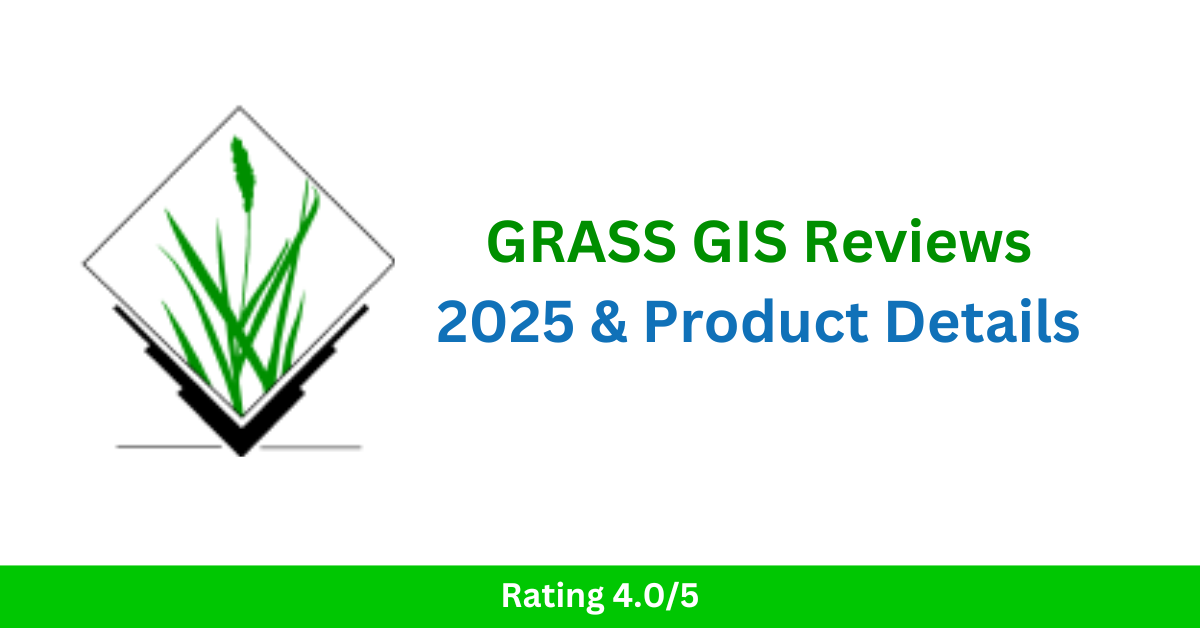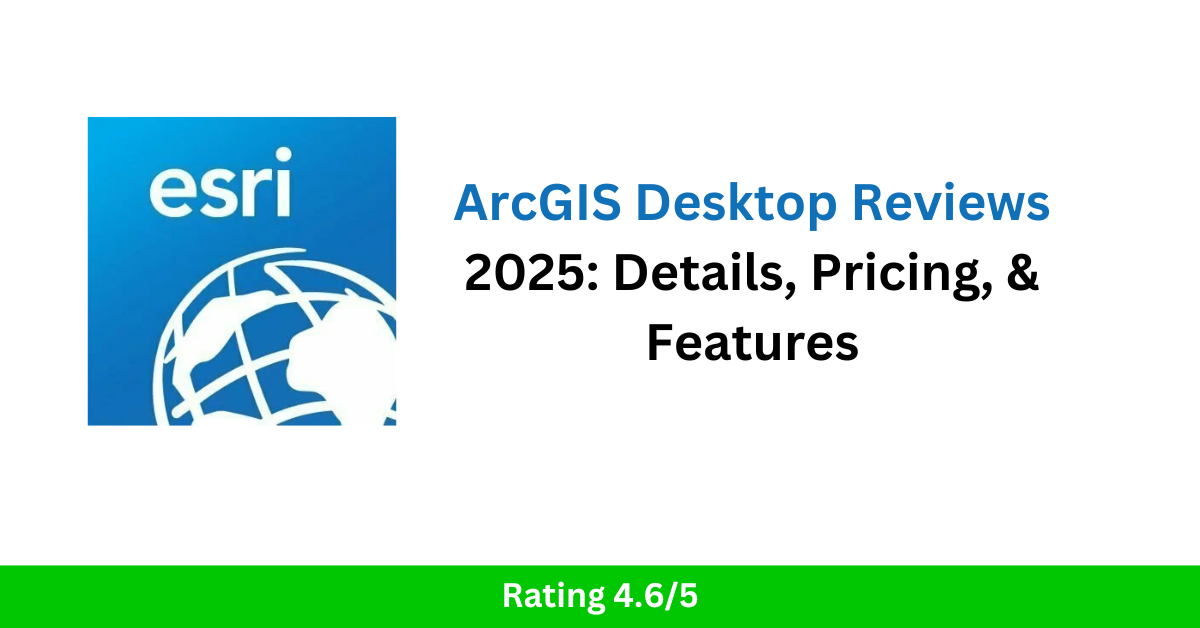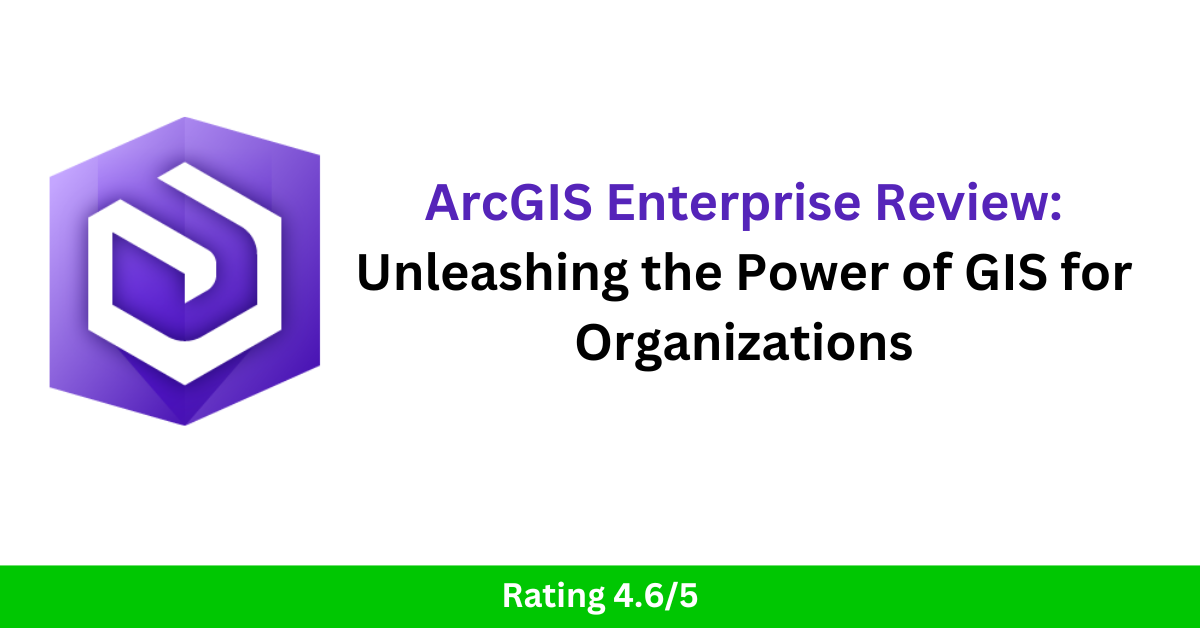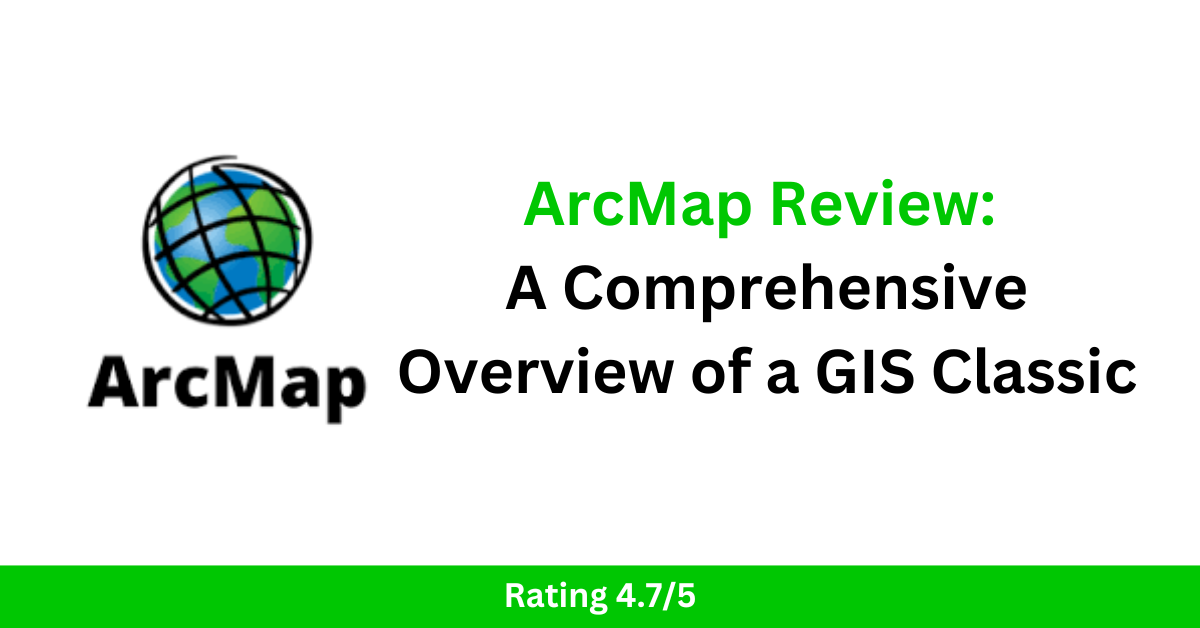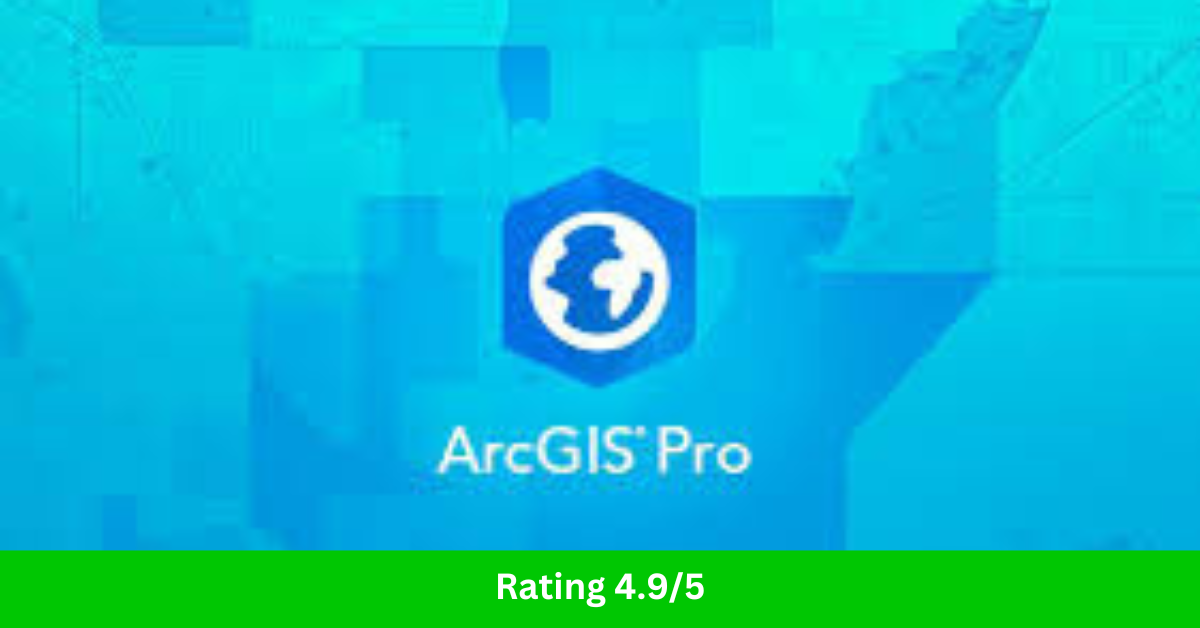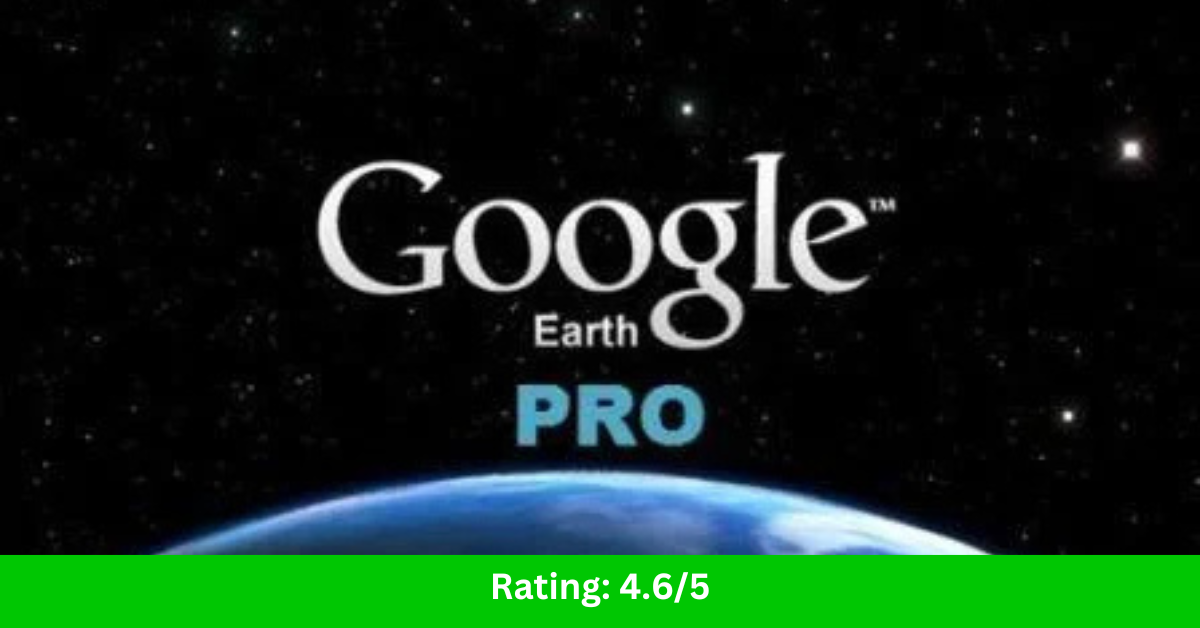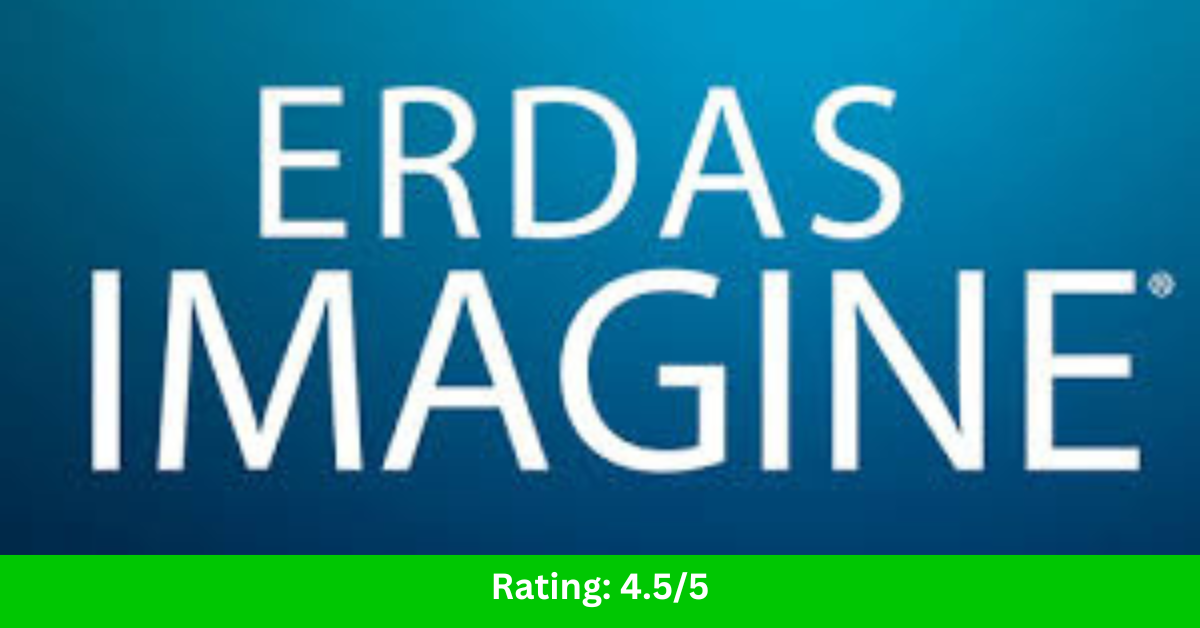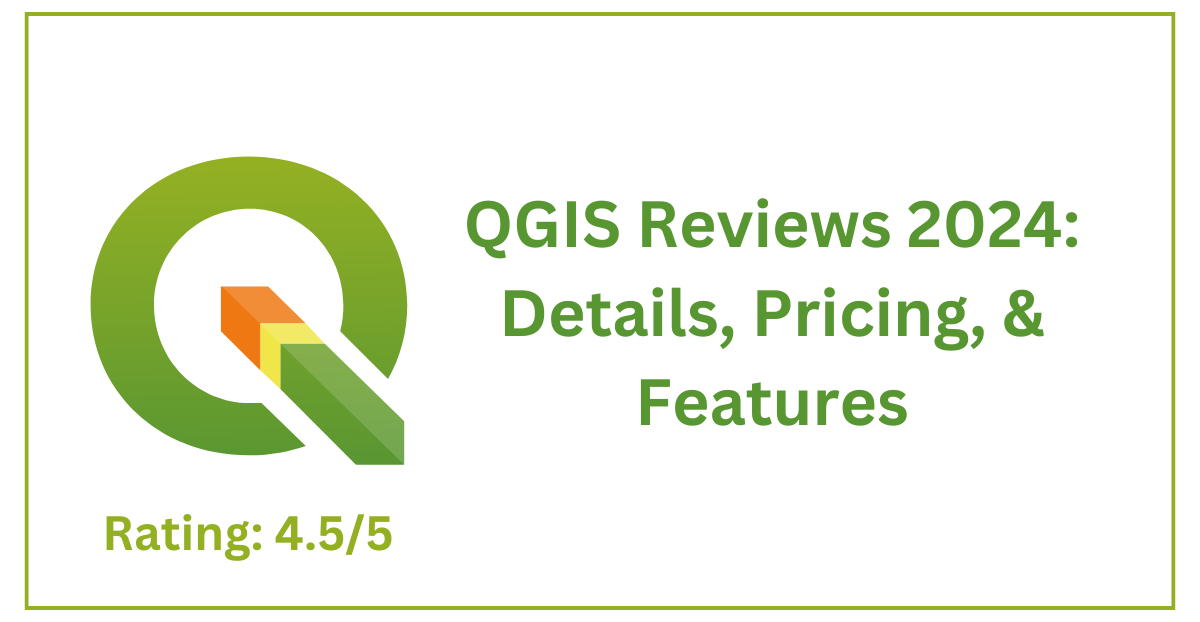GRASS GIS Reviews 2025 & Product Details – GIS Software
In the ever-evolving world of Geographic Information Systems (GIS), GRASS GIS stands out as a powerful open-source tool designed for advanced spatial modeling and analysis. As we move into 2025, GRASS GIS continues to gain popularity for its versatility, extensive toolset, and robust capabilities in both academic and professional GIS environments. Whether you’re working with raster data, vector layers, or performing geospatial analysis, GRASS GIS provides the resources needed to handle complex tasks. In this review, we’ll explore the latest product details, features, and updates for GRASS GIS in 2025, along with insights on how this software stands against its competition in the GIS software market. If you’re looking for a comprehensive GIS solution, read on to discover what makes GRASS GIS an indispensable tool for your geospatial needs. GRASS GIS Review GRASS GIS (Geographic Resources Analysis Support System) has earned its reputation as a versatile and powerful open-source Geographic Information System (GIS) tool. Whether you’re a researcher, environmental analyst, or GIS enthusiast, GRASS GIS offers a comprehensive suite of capabilities for spatial data management, analysis, and visualization. Over the years, this software has grown into one of the most reliable tools in the geospatial industry, combining flexibility with an ever-expanding range of features. GO TO GRASS GIS Rating: 4.0/5 Key Features of GRASS GIS Comprehensive Geospatial Analysis: GRASS GIS excels in spatial data analysis, offering tools for raster and vector manipulation, hydrological modeling, terrain analysis, and geostatistics. Its extensive library allows users to perform complex operations that can support a range of environmental, engineering, and scientific applications. Raster and Vector Data Handling: GRASS GIS provides robust support for both raster and vector data, making it ideal for various GIS workflows. It allows users to integrate different types of geospatial data and perform sophisticated analyses, such as creating digital elevation models (DEMs), land use analysis, and terrain modeling. Advanced Geospatial Modeling and Simulations: One of the standout features of GRASS GIS is its ability to model geospatial processes. From environmental simulations like soil erosion to complex hydrological modeling, GRASS GIS has the power to help researchers and professionals understand and predict spatial phenomena with high accuracy. Open-Source Flexibility: As an open-source software, GRASS GIS is free to download, modify, and use. Its open-source nature also means that users have the freedom to adapt the software to their specific needs, create custom tools, and contribute to the development of the platform. This flexibility makes it a favorite among developers and academic users. Cross-Platform Compatibility: GRASS GIS is available on multiple operating systems, including Windows, macOS, and Linux. This cross-platform compatibility ensures that users can access the software regardless of their preferred computing environment. 3D Visualization: With the rise of 3D GIS, GRASS GIS has integrated capabilities for 3D visualization, helping users interpret spatial data in more interactive and meaningful ways. Whether it’s visualizing terrain, urban planning models, or hydrological networks, 3D capabilities allow for a more detailed analysis of data. Integration with Other GIS Software: GRASS GIS integrates well with other GIS platforms, such as QGIS and MapServer. This integration allows users to work with different tools simultaneously, taking advantage of the unique capabilities each one offers. Read Also: ArcGIS Desktop Reviews 2025: Details, Pricing, & Features GRASS GIS History GRASS GIS (Geographic Resources Analysis Support System) is one of the oldest and most robust open-source geographic information system (GIS) software platforms. Developed initially as a research project, its history reflects its evolution into a powerful and versatile tool used globally for spatial data analysis and geospatial modeling. Here’s a look at the key milestones in the history of GRASS GIS: Early Development (1980s – 1990s): GRASS GIS was developed in the early 1980s by the U.S. Army Corps of Engineers Construction Engineering Research Laboratory (CERL) as part of a project to create a comprehensive GIS software package for land management and environmental analysis. The initial focus was on supporting military needs, but the project soon gained interest in the academic and scientific communities for its spatial analysis and mapping capabilities. Open-Source Transition (1990s): In 1992, GRASS GIS transitioned from a proprietary software developed by the U.S. Army Corps to an open-source project, making the software freely available to the public. This move was instrumental in the growth of the open-source GIS community. By opening up the code, GRASS GIS allowed users to modify, improve, and extend its functionality, leading to contributions from a growing community of developers worldwide. Release of Version 4.x (1990s): In 1995, GRASS GIS version 4.x was released, and it began to gain wider acceptance. The software provided a user-friendly interface for spatial data analysis and was recognized for its advanced raster and vector data management capabilities. This period marked a significant advancement, as GRASS GIS introduced a suite of geospatial modeling and analysis tools that would become standard features in future versions. Increasing Popularity (2000s): As GIS technology evolved, GRASS GIS became a popular tool among researchers, environmental scientists, and GIS professionals due to its powerful analytical tools and ability to handle complex spatial datasets. During the 2000s, GRASS GIS continued to improve, adding support for new data formats, advanced geospatial analysis functions, and more sophisticated modeling tools. The software began to see greater adoption in academia and government agencies, particularly in fields like environmental management, hydrology, and land-use planning. Integration with Other GIS Software (2000s – Present): One of the key developments in GRASS GIS’s history was its growing interoperability with other GIS tools. In particular, the software began to integrate with QGIS (Quantum GIS), another open-source GIS platform, providing users with a more seamless experience. This integration allowed users to access the strengths of both platforms, offering enhanced data analysis and visualization capabilities. Recent Advancements and Continuous Development (2010s – Present): Over the past decade, GRASS GIS has continued to evolve with regular updates and improvements, including better user interfaces, enhanced tools for 3D visualization, and increased performance for handling large datasets. The active development community ensures that the software remains relevant in … Read more